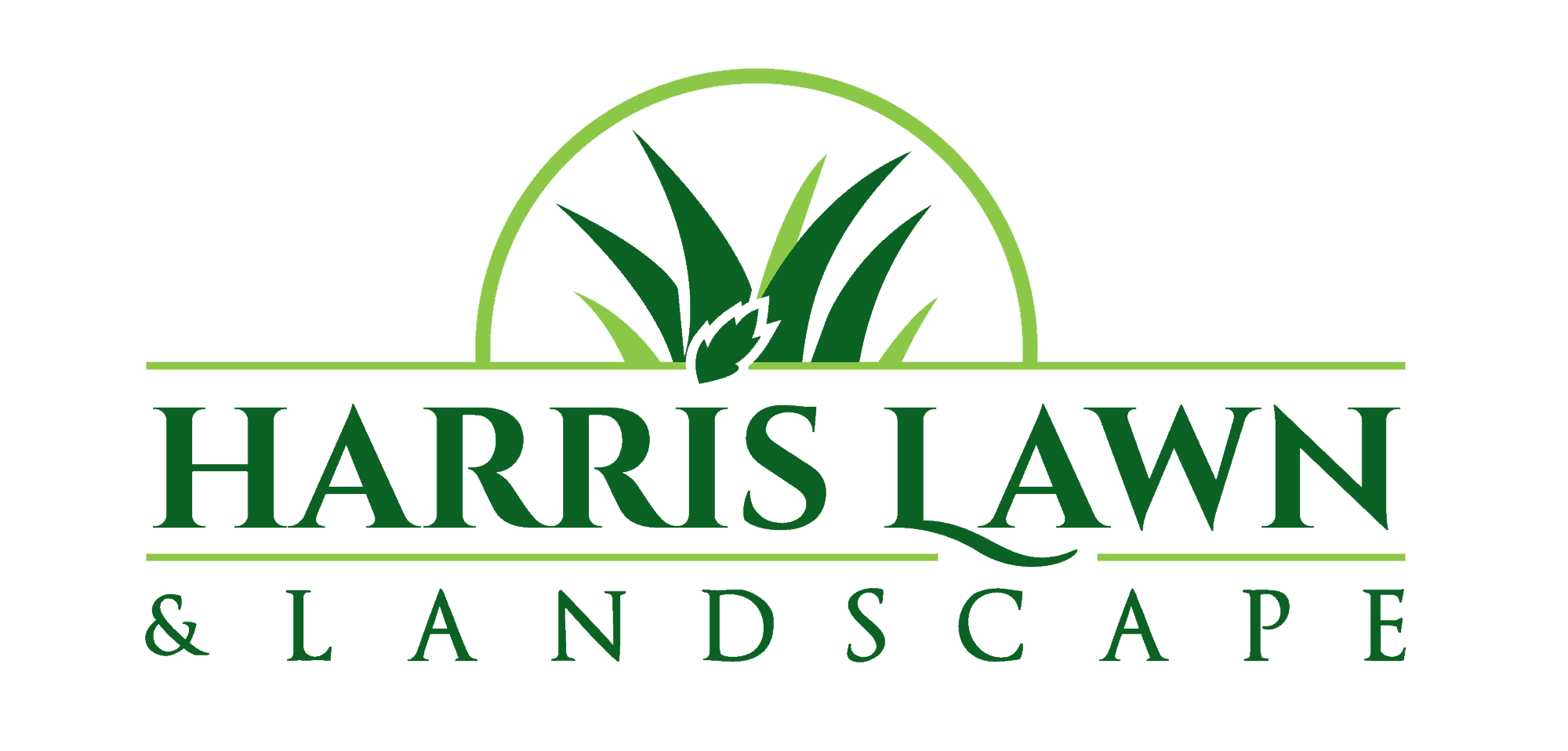Client Portal
Harris Lawn & Landscape
Client Portal
We are committed to customer service and we are very excited to let you know about our Client Portal.
We think you’ll find that this is a very convenient way to manage your account. You can access the Client Portal from your computer, tablet, and even your smartphone. You’ll be able to see your upcoming services, past service history, and any paused services you have. You’ll also be able to see your invoices and other transactions, pay your bill online, and securely add a card on file. Perhaps the best part is, you will have excellent security and full control over setting your username, password, and security questions.
Getting Started - Setting up your account
- Step 1 Visit our Client Portal using your unique signup link. This would have been emailed. (Let us know if we need to resend it.)
- Step 2 The registration code will fill in automatically; you can use any phone number associated with your account for the second section.
- Step 3 Click the green Next button.
- Step 4 Create a username that you can remember. If it satisfies all the Username suggestions, you’ll see them get green check marks.
- Step 5 Create a password. If it satisfies all the rules, you’ll see them get green check marks.
- Step 6 Choose and answer three security questions.
- Step 7 Review and accept the Terms of Use and decide if you would like to receive email and text notifications.
- Step 8 Sign in using the new username and password you just created.
Downloading the mobile app
We are also very happy to tell you that we have a mobile app that you can use to manage your account. You can find it in the Apple App Store or Google Play Store by searching for “Manage Service” and using the account info you set up online.
Resetting your password
If you forget your password, you can reset it using your username and the answers
to your security questions OR the email address for your account.
In the Client Portal, follow these steps.
Reset Password with Security Questions
- Go to the Client Portal URL or the Client Portal app to log in.
- Click the Forgot Password link below the green Log In button.
- Enter your username and click Next.
- Answer the security questions and click Next.
- Enter a new password and click Submit.
Reset Password with an Email Address
- Go to the Client Portal URL or the Client Portal app to log in.
- Click the Forgot Password link below the green Log In button:
- Enter your username and click Next.
- Click Forgot Security Questions? under the Next button:
- Enter the username and email address for the Account and click Next.
- An email with the subject line “Your portal password recovery request” will be sent to the email
address you entered. Open the email and click the URL to continue resetting the password. - Enter your username and click Next.
- Enter a new password and click Submit.
Forgot your Username?
Please email or call us and we can recover this for you.
Additional Question? - view the user guide
Additional information about our client portal can be found in the attached PDF. If link is broken or you still have further questions please reach out!