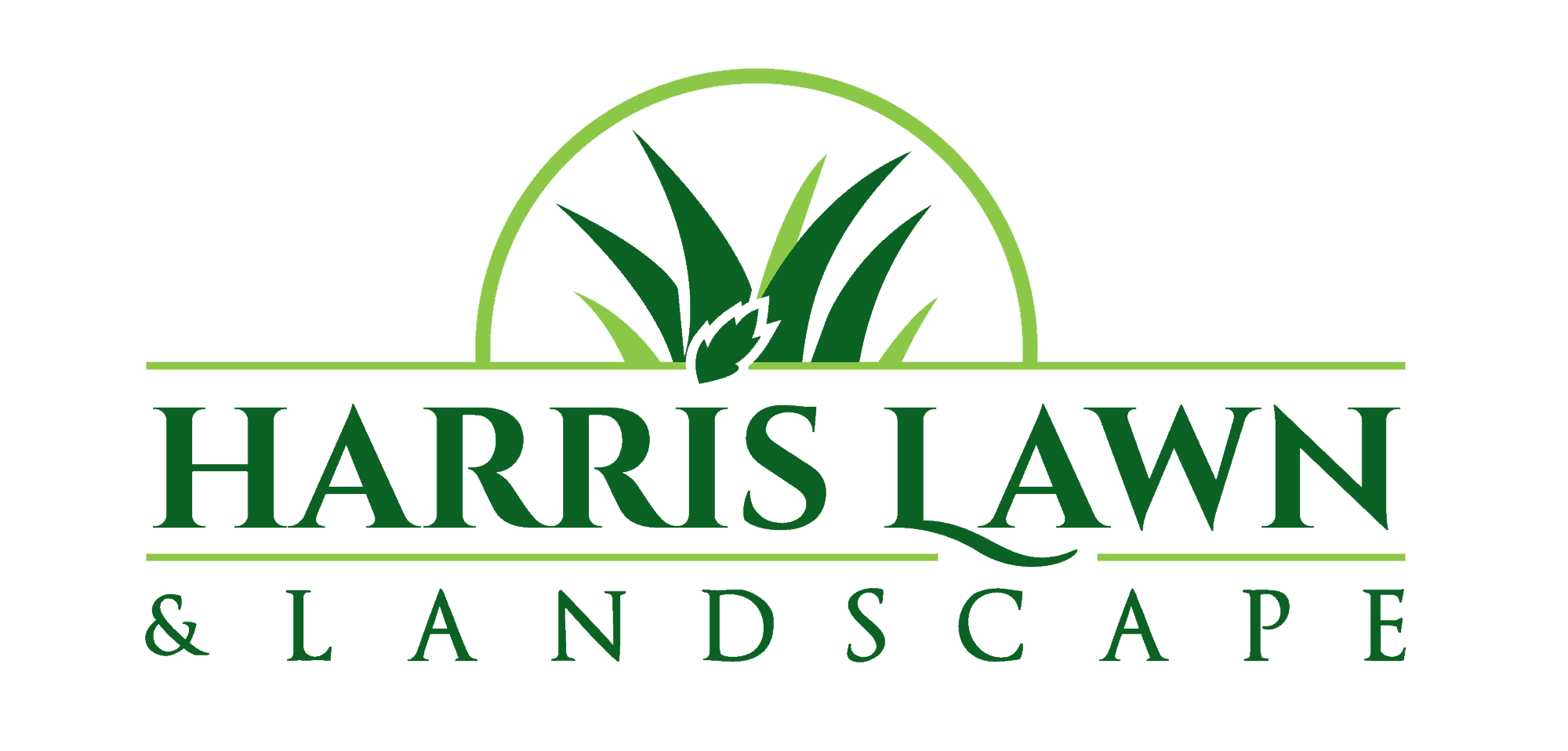Client Portal
Harris Lawn & Landscape
Client Portal
We think you’ll find that this is a very convenient way to manage your account. You can access the Client Portal from your computer, tablet, and even your smartphone. You’ll be able to see your upcoming services, past service history, and any paused services you have. You’ll also be able to see your invoices and other transactions, pay your bill online, and securely add a credit card on file.
Getting Started - Setting up your account
- Step 1 Visit our Client Portal using your unique signup link. This would have been emailed. (Let us know if we need to resend it.)
- Step 2 You will be directed to an account creation screen where you will set up your own unique password.
- Step 3 Click the green Next button.
- Step 4 Review and accept the Terms of Use and decide if you would like to receive email and text notifications.
- Step 5 Click the green Next button.
- Step 6 You will then be logged into the Client Portal where you can view your account.
- Step 7 Sign in using the same email that the registration link had been sent to.
Downloading the mobile app
We are also very happy to tell you that we have a mobile app that you can use to manage your account. You can find it in the Apple App Store or Google Play Store by searching for “Manage Service” and using the account info you set up online.
Resetting your password
If you forget your password, you can reset it using these steps.
Reset Client Portal Password
- Go to the Client Portal URL or the Client Portal app to log in.
- Click the Forgot Password link above the green Log In button.
- Enter your email and click Next. If you are a returning portal user and have not validated your email yet, use only your user name to reset password. If you have forgotten your user name, email us and we can recover this for you.
- You will be sent an email to reset your password. Open your email and click the reset link.
- Enter and confirm your password and then click Submit.
Additional Question? - view the user guide
Additional information about our client portal can be found in the attached PDF. If link is broken or you still have further questions please reach out!
Please note, as of January 2025, the steps listed in the user guide for setting up an account and resetting passwords has been updated. All other information in the guide applies.